If you’re new to investing or just curious about how the stock market works, your iPhone already has a simple and helpful tool built right in: the Stocks app. This app lets you follow stock prices, market trends, and business news — all in one place.
In this post, we’ll walk you through how to read the iPhone Stocks app, what the numbers mean, and how to make sense of the charts and information.
What Is the Stocks App?
The Stocks app is a pre-installed Apple app that shows:
- Live stock prices
- Market performance
- News about companies
- Historical price charts
Step 1: Open the Stocks App
To open the app:
- Find the Stocks icon on your home screen (it looks like a line chart with a black background).
- Tap to open.
Once inside, you’ll see a list of stock symbols (also called “tickers”) like AAPL (Apple), TSLA (Tesla), or GOOGL (Google). These are the companies whose stock prices you’re tracking.
Step 2: Understand the Main Screen
Each row represents a company. Let’s break down what you see:
- Company name or stock symbol: This tells you the company you’re looking at.
- Current stock price: This is the latest price of one share of the company.
- Price change and percentage: This shows how much the stock has gone up or down for the day. Green means up, red means down.
Step 3: Tap a Stock to See More Details
When you tap on a stock, you’ll open a detailed page with:
1. Chart View
- You’ll see a chart showing the stock price movement.
- You can change the time range (1 day, 1 week, 1 month, etc.) by tapping on the time options above the chart.
- Pinch the chart to zoom in and get more specific data points.
2. Key Stats
Scroll down and you’ll see more info like:
- Open: The price at which the stock started trading today.
- High / Low: The highest and lowest prices for the day.
- Volume: How many shares were traded today.
- Market Cap: Total value of the company’s stock.
- PE Ratio: Price-to-Earnings ratio — a way to measure if a stock is expensive or cheap compared to its earnings.
- 52W High/Low: The highest and lowest price over the last year.
Don’t worry if these numbers are new to you. Just focus on the basics like current price, daily change, and chart trend.
Step 4: Add or Remove Stocks
You can customize the list to show the companies you care about:
To add a stock:
- Tap the “+” button in the top right.
- Search for the company name or symbol (like TCS or AMZN).
- Tap the result to add it to your watchlist.
To remove a stock:
- Swipe left on the stock you want to remove.
- Tap Delete.
This way, you can build your own watchlist of favorite companies.
Step 5: Read the News Section
Below the chart, there’s a list of recent news related to the company. These articles come from trusted sources like Reuters or CNBC and help you understand why a stock may be moving up or down.
Reading the news helps you learn about:
- Company earnings
- New product launches
- Market trends
- Political or global events affecting the market
Step 6: Use Siri or Widgets for Quick Info
Did you know you can ask Siri about a stock?
Just say:
“Hey Siri, what’s Apple’s stock price?”
You can also add the Stocks widget to your home screen for instant access to stock prices without opening the app.
To add the widget:
- Long-press on your home screen.
- Tap the “+” icon.
- Choose Stocks and pick a style.
- Tap Add Widget.
Bonus: Use the Stocks App with Other Investment Apps
The Stocks app is great for tracking, but you can’t buy or sell stocks directly from it. If you want to invest, you’ll need an app like:
- Zerodha
- Groww
- Upstox
- Angel One
- Robinhood (if you’re outside India)
Final Thoughts
The iPhone Stocks app is a simple but powerful way to stay updated on the market. Whether you’re just curious or starting your investment journey, it’s a handy tool right in your pocket.